
Creating a Professional Impression: Why Email Signatures Are Essential
For small business owners and managers, the details matter immensely in establishing a professional image. An email signature is not just a sign-off; it’s a vital tool for communication that reflects your brand's identity. With the increasing reliance on digital communication in business, having a well-designed signature can enhance credibility and recognition. It serves as a digital business card, allowing for contact information dissemination with each email sent.
Navigating the Changes: Outlook’s New and Classic Versions
The latest iteration of Outlook, released in 2024, introduces a user-friendly interface that streamlines the signature creation process. However, understanding the difference between the new and classic versions is crucial for effectively utilizing Outlook’s features. The classic version, familiar to many seasoned users, still holds relevance as numerous businesses continue to operate predominantly on older systems. It’s essential to distinguish between the two to ensure that every step taken for adding a signature is precise, making your emails appear polished across all platforms.
Step-by-Step Guide to Adding Your Signature in Outlook
Let’s break down the steps required to add your signature in both the new and classic versions of Outlook.
For the New Version of Outlook (2024):
Step 1: Begin by opening your inbox and navigating to the gear icon at the top right. This will take you to the settings menu.
Step 2: In your settings, go to the Account section and select Signatures. Here, you can add, manage, or delete your signatures easily.
Step 3: Under the Signatures tab, type your email signature in the provided box and save the changes. Options for customization include font size, style, and color to ensure your signature aligns with your brand.
For the Classic Version of Outlook:
Step 1: Open a new email message.
Step 2: Click on Signature within the Message tab.
Step 3: Here, you can add your signature and set conditions for when it’s used, ensuring that every email sent represents your brand appropriately.
Tips for Creating an Effective Email Signature
Your email signature should not only include your name and position but also reflect your branding. Here are some practical tips to enhance your signature’s effectiveness:
1. **Keep It Concise:** Avoid clutter. Stick to essential information.
2. **Include Social Links:** If applicable, add links to your company’s social media profiles to enhance visibility and connectivity.
3. **Professional Design:** Use a consistent font that mirrors your company's branding. Ensure the colors you choose are compliant with your brand identity. Visual appeal helps convey professionalism and attention to detail.
Future Trends in Email Communication
As digital communication evolves, so do user expectations regarding professionalism and branding. Email signatures are expected to become even more interactive, potentially featuring clickable elements that promote your brand more effectively. Analyzing email interactions through tools and tracking metrics can allow businesses to adapt their communication strategies dynamically.
Conclusion: The Impact of Email Signatures on Your Professional Image
In conclusion, mastering your email signature effectively can significantly influence how you are perceived in the professional world. As a small business owner or manager, taking the time to create a polished, professional signature is an investment in your brand's identity. Now is the time to take action—review your email settings on Outlook and implement these tips to ensure you’re making the most of your business communications!
 Add Row
Add Row  Add
Add 
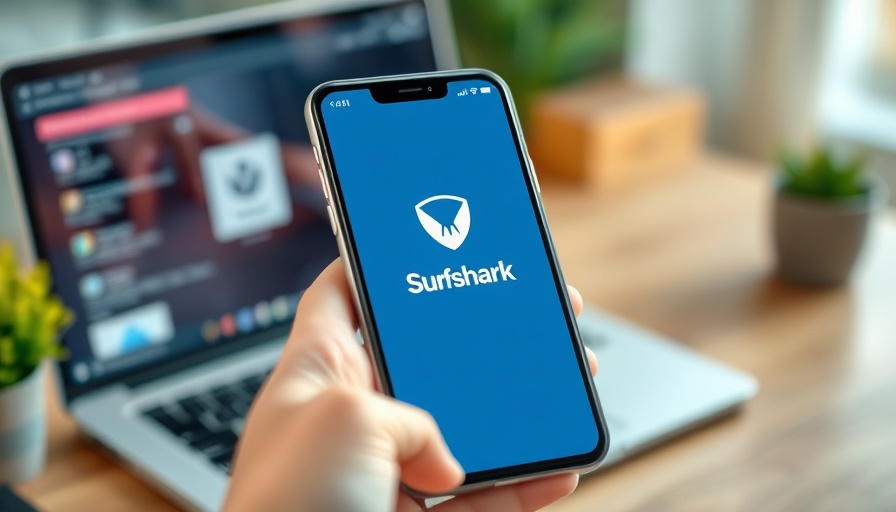


Write A Comment